Disable Link Previews on WhatsApp-2024
Disable Link Previews on WhatsApp
The current version of WhatsApp for Android loads the webpage’s preview when you paste a link into the text input field, displaying the title, description, and thumbnail. When you send a message, the preview is also displayed to the recipient in addition to the link.
I’m one of those who dislikes sending a chat window sample of a webpage because it appears cluttered and doesn’t display the entire link. In the coming days, it will be possible for users to disable link previews on WhatsApp .
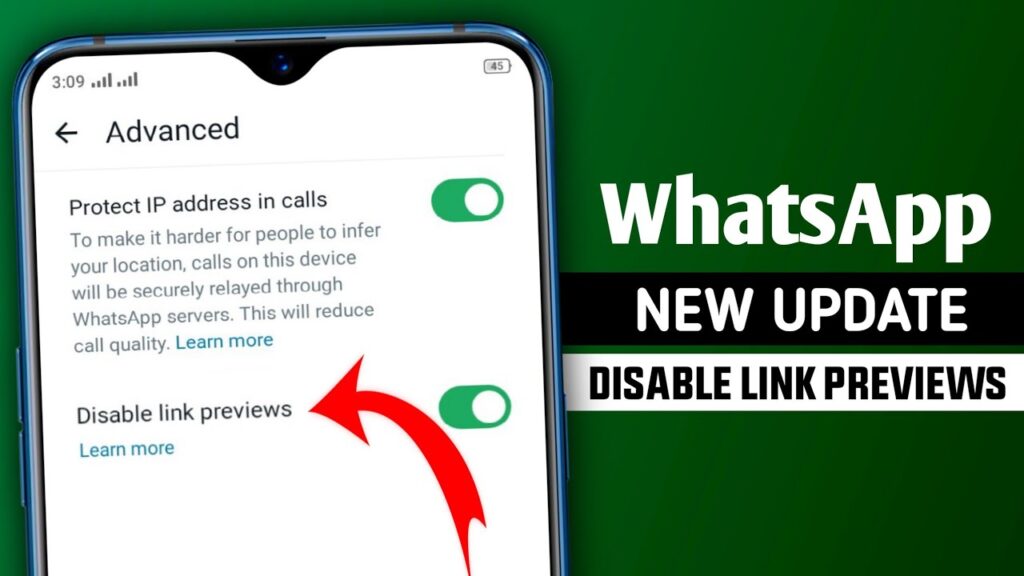
It might become tedious, though, to have to erase the preview each time you paste a link. WhatsApp is now attempting to address that.
In the most recent Android beta version (2.24.7.12), WhatsApp introduces a new feature named “Disable link previews,” per a fresh report from WABetaInfo. By turning this feature on, you can prevent WhatsApp from loading link previews and avoid having to remove them each time you paste a link in the text input field.
Going to Settings > Privacy > Advanced and turning on the “Disable link previews” option will allow you to use the new feature. Information regarding the release date of the feature on WhatsApp’s stable version is currently unavailable.
Notwithstanding, we anticipate that the business will make it available to the general public within the next several weeks.
At the moment, WhatsApp creates an automatic preview of a link when a user types it into the conversation bar.
In this preview, common information is revealed before the receiver even clicks on the link: the webpage title, a succinct description, and a thumbnail image.
Follow our Digiknowledge.co.in page for the latest updates about bikes, cars, sports, lifestyle, and many more.
To improve their experience with privacy and security, users will now be able to control whether the app automatically creates link previews. This implies that users can choose to keep the link preview active or disabled in accordance with their own wishes and concerns.
How do I get a preview on WhatsApp?
You can use notification preview to see a preview of WhatsApp messages. Select Notifications from the Settings menu, then enable Show Notifications and Show Preview. The notification panel can then be swiped down to reveal messages.
Long-pressing a message: On Android, you can preview a message by long-pressing on it.
Holding down on a message notification on an iPhone allows you to preview it by tapping on it.
How can I read a message without seeing it?
Step 1: Switch your device’s internet connection off by turning it to aeroplane mode. Step 2: When in aeroplane mode, launch the Messenger app. Step 3: Peruse the messages you choose to view and peruse them without having to worry about sent-read receipts.
Why am I not getting WhatsApp messages unless I open the app?
With an Android device, navigate to “Settings” > “Apps & notifications” > “WhatsApp” > “App notifications” and confirm that the “Allow notification” toggle is switched on. If you have an iPhone, go to “Settings” > “Notifications” > “WhatsApp” and confirm that the “Allow Notifications” toggle is switched on.
Why does WhatsApp show notifications but no message?
These are a few potential reasons: Delivering messages slowly: Network congestion and other technical problems might occasionally cause WhatsApp messages to be delayed. Due to this, even if the new messages haven’t arrived on your device yet, the app may nevertheless display a notice for them.
How do I enable link preview on WhatsApp?
In your link, use either “http://” or “https://”. WhatsApp for Android immediately displays the thumbnail. Android WhatsApp phones automatically display the website thumbnail.
How do I change the preview on WhatsApp?
Under ALERT STYLE, choose and select Alerts, Banners, or None. Then, to modify these alert settings, switch Sounds or Vibrate on or off. To display a preview of the message text inside new message notifications, turn on Show Preview. To stop these from showing, turn off Show Preview.




