WhatsApp Face Unlock 24
WhatsApp Face Unlock
It appears to be an attempt to improve security and ease of use for Apple device owners who utilize WhatsApp. Instead of depending just on SMS and identification numbers, the app may make use of fingerprint and face recognition authentication to expedite the login process and possibly increase security. Adding the option for an automatic password could also add another level of convenience for consumers. Watching how these features are put into practice and how well they work throughout the developer testing stage will be interesting.
With the release of WhatsApp Face Unlock functionality in version 2.24.8.85, Meta is attempting to improve security on WhatsApp for users of the Pixel 8 and Pixel 8 Pro. By enabling face unlocking for the app, this function offers an extra degree of security.
The application reverts to the fingerprint sensor prompt or PIN entry if the facial recognition algorithm is unable to function.
An easier way to understand that the app is locked is provided by the visual shift to the “WhatsApp Locked” page, which shows the word “locked” rather than a checkmark.
Meta’s dedication to enhancing user experience and security on its messaging platform is reflected in these developments.
It will be interesting to see how users respond to these advancements and whether other gadgets will come in the future.
Users of Pixel 8 and 8 Pro devices can now choose to use face unlock as a biometric authentication method for the “App lock” security feature. The application could previously only be unlocked by the user’s PIN or fingerprint.
Follow our Digiknowledge.co.in page for the latest updates about bikes, cars, sports, lifestyle, and many more.
The system face unlock sheet and a ring surrounding the front-facing camera, which indicate the facial recognition process, are displayed to users when they launch WhatsApp. The application will instantly move to the fingerprint prompt if the user’s face isn’t recognized after a short while.
The former tick mark on the “WhatsApp Locked” screen has been replaced with a more obvious message indicating that the app is locked as part of this update’s cosmetic adjustments.
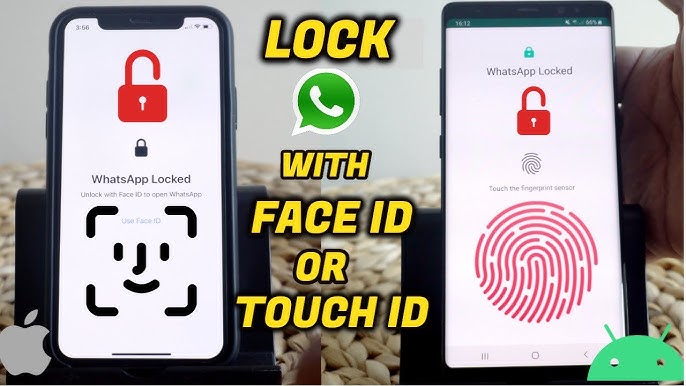
For WhatsApp users, this is a major security upgrade as the Pixel 8 series now supports face unlock, which satisfies Android’s highest biometric standard level (Class 3). The relevance of cutting-edge technology in reaching this milestone has been highlighted by Google, which attributes this capability to Tensor G3 and sophisticated machine learning algorithms.
By using cutting-edge technology and design ideas, Meta is able to continuously enhance WhatsApp’s functionality and user interface on the Android platform, as evidenced by these improvements. These most recent improvements should provide users with improved security and a new look and feel.
By using cutting-edge technology and design ideas, Meta is able to continuously enhance WhatsApp’s functionality and user interface on the Android platform, as evidenced by these improvements. These most recent improvements should provide users with improved security and a new look and feel.
How do I use Face Unlock?
You must first enable biometrics on your phone, such as fingerprint or face recognition, in order to use face unlock. Next, navigate to Settings, Privacy, and finally App Lock in WhatsApp to enable app lock. Next, enable biometric unlocking by touching the fingerprint sensor or using a facial scan.
How do I use Face Unlock to link WhatsApp Web or Desktop?
You must first utilize face or fingerprint unlock on your phone in order to link WhatsApp Web or Desktop to your account. Then, you can scan a QR code from your phone.
How do I use Face Unlock on Pixel 8?
After configuring facial recognition, you may unlock WhatsApp on the Pixel 8 and Pixel 8 Pro by simply glancing at the front camera of the device.
How do I remove the face unlock?
You can go to Account, Privacy, Screen Lock, Fingerprint Lock, or Face ID to remove Face Unlock. Next, turn off Touch ID or Face ID requirements.




