What is “I’m Not a Robot” in the check box? 24
“I’m not a robot.”
The term “Completely Automated Public Turing Test to Tell Computers and Humans Apart,” or the “I’m not a robot” checkbox, also known as reCAPTCHA, refers to a particular kind of challenge-response test that is used in computing to ascertain one’s human identity.
In order to prevent automated bots from doing activities that could jeopardize system performance or data integrity, CAPTCHA was developed in the early 2000s and is a vital component of online service security and integrity management.
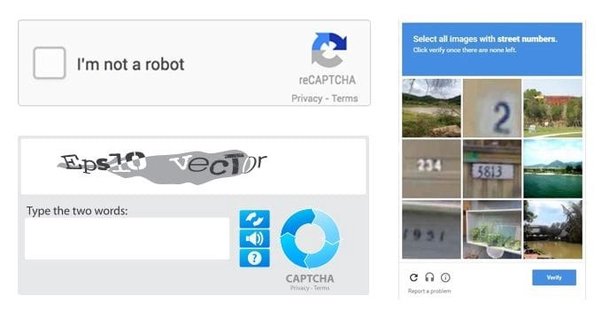
Tasks like identifying distorted language, choosing photos that fit a specific category, or completing easy puzzles are examples of tasks that are typically presented to users in CAPTCHAs; however, these tasks may be challenging for automated algorithms.
These assessments make use of the sophisticated pattern identification and contextual comprehension skills that people possess naturally, which are difficult for computer algorithms to correctly mimic.
Three main uses for CAPTCHA include safeguarding account registrations, stopping illegal access to services, and guarding web forms against spam submissions. However, in order to keep up with more intelligent bots, the difficulty and design of CAPTCHA tasks must constantly change as artificial intelligence and machine learning technologies develop.
An interesting Article Head Transplant
Though useful, CAPTCHAs can occasionally hinder the user experience, which has led to continued development into more streamlined and intuitive verification techniques. In spite of this, CAPTCHAs continue to be an essential part of contemporary internet security frameworks because they strike a careful balance between protection and accessibility.
What are the reasons why you might come across the “I’m not a robot” notice?
There are various reasons why you might come across the “I’m not a robot” notice, commonly referred to as a CAPTCHA. All of these are intended to make sure that people are interacting with websites on behalf of themselves rather than being automated bots.
Temporary network problems are a frequent source. The system may display this message if you are having trouble connecting to the website or if you are using a virtual private network (VPN) to view it. In such situations, clearing your browser’s cache or disconnecting from the VPN can frequently fix the problem.
Suspicious Behavior: The system also detects behavior that raises suspicions. The system may become suspicious of a bot’s presence if it observes behaviors like frequent login attempts, fast form submissions, or other automated-seeming interactions.
By confirming that a person is behind the activity, the CAPTCHA may be prompted by these acts, protecting the site’s security and integrity.
Extensions: Browser extensions have the occasional tendency to obstruct a website’s functionality and result in unforeseen problems, such as the display of CAPTCHA messages. The conflict can be found and resolved with the assistance of disabling these extensions.
It is easier to diagnose and enhance the user experience when you understand these triggers. Reduce the number of times you face CAPTCHA and make sure that online interactions run more smoothly by taking care of network problems, monitoring user behavior, and controlling browser extensions.
Why do you have to answer “I am not a robot”?
The “I’m not a robot” checkbox is a CAPTCHA, or “Completely Automated Public Turing Test to Tell Computers and Humans Apart.” Essentially,, any type of test, whether it’s selecting the image with stoplights or typing out a word that’s blurry, is a CAPTCHA, which is used to stop bots.
How to Disable Google’s “I’m Not a Robot”
There are a few things you can do to lessen the likelihood of seeing “I’m not a robot” on Google:
Avoid Repeated or Fast Requests: Take your time surfing and refrain from making frequent or fast requests.
Employ a Stable Network: Make sure your internet connection is steady and stay away from shadowy VPNs and shared networks.
remove Browser Cache: Sometimes it helps to remove the cookies and cache in your browser.
Turn Off Browser Extensions: Turn off any extensions that might be interfering with CAPTCHA to see if that fixes the problem.
What’s causing CAPTCHA to block me?
You might be blocked by CAPTCHA for a number of reasons, including:
Suspicious Activity: The system may flag your activity if it appears to be similar to that of a bot, such as making a lot of quick requests or repeatedly attempting to log in.
Concerns with the Network: Because proxies, VPNs, and shared IP addresses are frequently linked to artificial traffic, using them occasionally causes CAPTCHAs.
Browser Configuration: If you have certain browser extensions installed, they may conflict with CAPTCHA and result in your account being blocked.
How do I handle an invalid CAPTCHA?
In the event that you receive an invalid CAPTCHA message:
Refresh the page. Occasionally, merely loading the page will result in a fresh CAPTCHA challenge that might be successful.
Clear Your Cookies and Cache. This can fix problems arising from damaged data within your browser.
Try a Different Browser: Changing to a different browser may be helpful if the problem stems from the settings or extensions of your present one.
Methods for Unblocking reCAPTCHA?
To get reCAPTCHA unblocked:
Verify Your Browser: Verify that JavaScript is activated and that reCAPTCHA is not being blocked by any extensions.
Use a Clean Network: Steer clear of proxies and VPNs that reCAPTCHA might identify.
Make a Browser Update: Make sure your browser is current; out-of-date versions could cause compatibility problems.
Why is the CAPTCHA still spinning?
There is a problem with loading the CAPTCHA challenge while the CAPTCHA keeps rotating. Some potential fixes are as follows:
Verify Your Internet Connection: Make sure your internet connection is dependable and steady.
Disable Browser Extensions: Try momentarily disabling browser extensions, as they could cause issues with CAPTCHA.
To fix loading problems, clear your cache and cookies. This will get rid of any corrupted data.
Change Browsers: Try utilizing a different browser to see if it solves the issue.
Why is reCAPTCHA not working in Chrome?
If you are using an outdated version of your browser, reCAPTCHA might not work. This is not limited to Chrome; it applies to all browser versions. Updating Google Chrome to the most recent version is the remedy in this scenario.
How long does a reCAPTCHA block last?
When the user performs an action that is protected by reCAPTCHA, be sure to call execute instead of the page load event. ReCAPTCHA can be used on as many actions on the same page as you like.
How do I stop the CAPTCHA loop?
Occasionally, problems with CAPTCHA might be brought on by out-of-date or damaged cache and cookies. Try again after clearing the cookies and cache in your browser. Notice: In order to speed up page loads, your browser automatically saves temporary internet files.




